Zoom and Keynote
We’re doing a lot of work with clients and teaching digital marketing via Zoom. We’re a Mac shop and use Keynote. As the resources for using Zoom with Keynote are limited, we thought we’d share a few tips.
Before you present:
Make sure you have the latest version of Zoom. When Zoom tells you they have an update - install it!
Go into Keynote preferences and make sure you have the settings selected per the image to the right here.
Other tips offered by Zoom:
If you maximize Keynote, the Zoom meeting controls will disappear. Use Keynote in windowed mode to see the controls.
If you have dual screen, you can use the "X" key shortcut when in Presentation mode to swap the display.
If you go into full screen mode in MacOS, screen share your Desktop, instead of the individual application.
While presenting:
Share screen in Zoom - share your desktop 2 and make sure at the bottom you select share audio from computer
Then play your Keynote and then hit escape
Then enter full screen in Zoom - see the icon circled in red in the image to the right.
Then click on command + tab - this will bring up your ability to toggle between applications on your Mac
Once you get to your Keynote lift up off of command - that should start to play your presentation
You then should see:
Desktop two: your presentation in play mode
Desktop one: your slides, notes, next slide, and thumbnails of your participants - so you can look at them and your notes at the same time.