How to Add Your Consultant to Your Google Analytics Account
Do yourself a favor and never let a digital marketing consultant or agency control your Google Analytics account. I have worked with too many clients who previously worked with agencies or marketing firms that set up their Google Analytics accounts and then encountered a ton of problems when they tried to leave the firm or agency.
Instead, create your Google Analytics account under a gmail account that belongs to your business and then invite your consultant or an agency to the Google Analytics account. That way you always have the option of removing them if you ever decide to leave the relationship. If a consultant or agency balks at this setup, they are likely not the right one for you.
Word to the Wise: You can set up a Google Analytics account and invite users to it before implementing the code on your website., if you haven't done that. A consultant or agency does not need to control your Google Analytics account to implement the code on your website.
Here's how to add your digital marketing consultant to your Google Analytics Account:
1. Set up your Google Analytics account. The steps are straightforward and you can find them via Google help.
2. If you already have a Google Analytics account or after you've set one up. You can add a user to the account by logging into your account and clicking Admin.
3. Then add a user by clicking on User Management under the Account, Property or View columns. If your consultant is going to edit your dashboards and reports, set up filters, and additional views, you would add them at the Account level. If they're just going to read and analyze your analytics, add them to your Property view. See Google for more on the hierarchy of Accounts, Properties, and Views.
4. After you click on User Management at your desired level, you will be prompted to add the user. Just click the plus sign.
5. Then choose which permission level makes sense for what they will be doing for you. For basic work choose Read & Analyze. Move the grey slider to turn on that level of access. Remember to click on ADD in the top right corner to finish.
That's it. Now you're in control of your account, but can invite and delete users as you see fit.